How to listen to music on a school Chromebook? Detail Guide
If you want to listen to music on Chromebook then you need to explore the best streaming platform that allows users to listen listen any kind of music on various platforms including Chromebook. Not just streaming platforms but you can listen through online radio, YouTube, and even local music files. Also, listen to morgan wallen own written songs through these platforms.
Streaming Services
Streaming services provide a wide range of music options that you can access through the Chrome browser on your school Chromebook. Here are some popular streaming services and how to use them:
a. Spotify:
- Open the Chrome browser and visit the Spotify website at https://www.spotify.com/.
- If you already have a Spotify account, click on the “Log In” button and enter your username and password. If you don’t have an account, you can create a new one by clicking on “Sign Up.”
- Once you’re logged in, you can search for music by artist, album, or song title using the search bar at the top of the page.
- Click on the desired song or album to start playing the music. You can also create playlists, explore curated playlists, and discover new music based on your preferences.
b. Apple Music:
- Launch the Chrome browser and go to the Apple Music website at https://music.apple.com/.
- If you already have an Apple ID, click on “Sign In” and enter your Apple ID credentials. If you don’t have an Apple ID, you can create one by clicking on “Try it Free” and following the prompts.
- Once you’re signed in, you can search for music using the search bar or browse through sections like “For You,” “Browse,” and “Radio” to discover music recommendations and playlists.
- Click on a song or album to start playing it. You can also create and manage playlists according to your preferences.
c. Pandora:
- Open the Chrome browser on your Chromebook and visit the Pandora website at https://www.pandora.com/.
- If you have an existing Pandora account, click on “Log In” and enter your email address and password. If you’re new to Pandora, click on “Sign Up” to create a new account.
- After signing in, you can create a personalized radio station by entering an artist, genre, or song name in the search bar and selecting your preferences.
- Pandora will start playing a customized radio station based on your input. You can give thumbs up or thumbs down to songs to refine your station and discover new music.
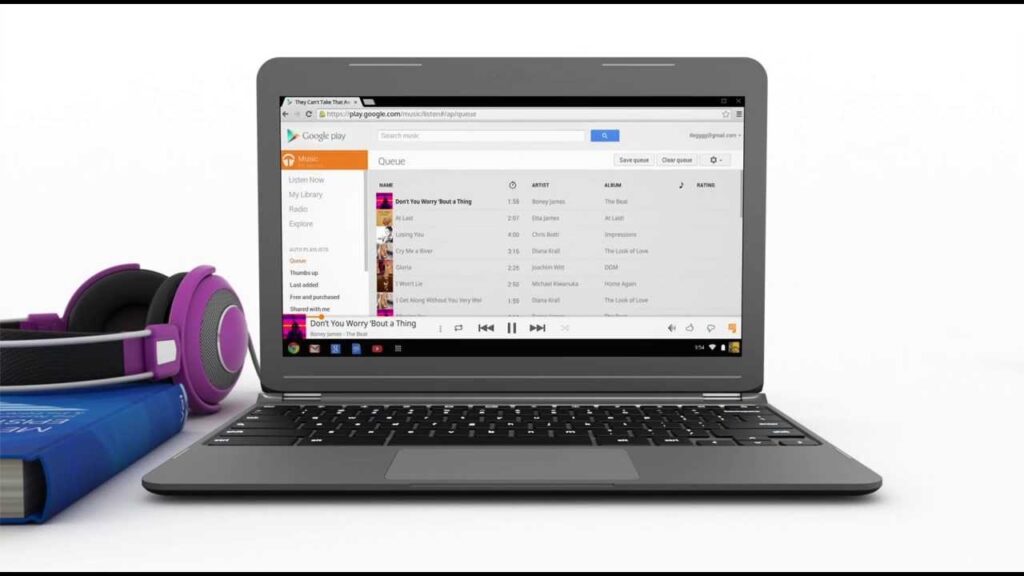
Online Radio
Online radio platforms allow you to listen to live radio stations and podcasts. Here are two popular options:
a. iHeartRadio:
- Launch the Chrome browser and go to the iHeartRadio website at https://www.iheart.com/.
- Explore various genres and popular radio stations on the homepage, or use the search bar to find specific stations, artists, or songs.
- Click on a station to start listening to live radio. You can save stations to your favorites for easy access.
b. TuneIn:
- Open the Chrome browser on your Chromebook and visit the TuneIn website at https://tunein.com/.
- On the TuneIn homepage, you’ll find a variety of radio stations, podcasts, and live events. You can browse through categories or use the search bar to find specific stations or shows.
- Click on a station to start listening to live radio or choose from a wide range of podcasts available on TuneIn.
YouTube
YouTube offers a vast collection of music videos and songs. You can listen to music directly on YouTube through the Chrome browser. Here’s how:
- Launch the Chrome browser on your Chromebook and visit the YouTube website at https://www.youtube.com/.
- Use the search bar at the top of the page to search for specific songs, artists, or music videos
- Click on a video to start playing it. You can create playlists to organize your favorite music videos or let YouTube generate playlists based on your interests.
YouTube Music:
- Open the Chrome browser and go to the YouTube Music website at https://music.youtube.com/.
- Sign in with your Google account. If you don’t have an account, you can create one by clicking on “Sign up.”
- Once signed in, you can search for music using the search bar or explore various tabs such as “Home,” “Explore,” “Library,” and “Hotlist” to discover new music.
- Click on a song or album to start playing music. YouTube Music also offers personalized playlists and recommendations based on your listening habits.
Local Music Files
If you have music files stored on your Chromebook, you can use media player apps to listen to them. Here are two options:
a. Google Play Music:
- Open the Chrome browser on your Chromebook and go to the Google Play Music website at https://play.google.com/music/listen.
- Sign in with your Google account. If you don’t have an account, create one by clicking on “Sign up.”
- Once signed in, you can upload your music files to the Google Play Music library by clicking on the “Upload music” button. Follow the instructions to select and upload your local music files.
- After uploading your music, you can access your library and play songs, create playlists, or explore recommended music based on your listening history.
b. VLC Media Player:
- Open the Chrome browser and visit the Chrome Web Store at https://chrome.google.com/webstore.
- Search for “VLC Media Player” using the search bar.
- Look for the VLC Media Player extension and click on “Add to Chrome” to install it.
- Once installed, open the VLC Media Player app from the Chrome App Launcher.
- Click on the “Open File” button within VLC Media Player and navigate to the location where your local music files are stored on your Chromebook.
- Select the music file you want to play, and VLC will start playing the selected file. You can also create playlists within VLC to organize your local music.
Please note that depending on your school’s policies, some websites or services may be restricted or blocked on your school’s Chromebook. Always comply with your school’s guidelines and policies regarding internet usage and content restrictions.

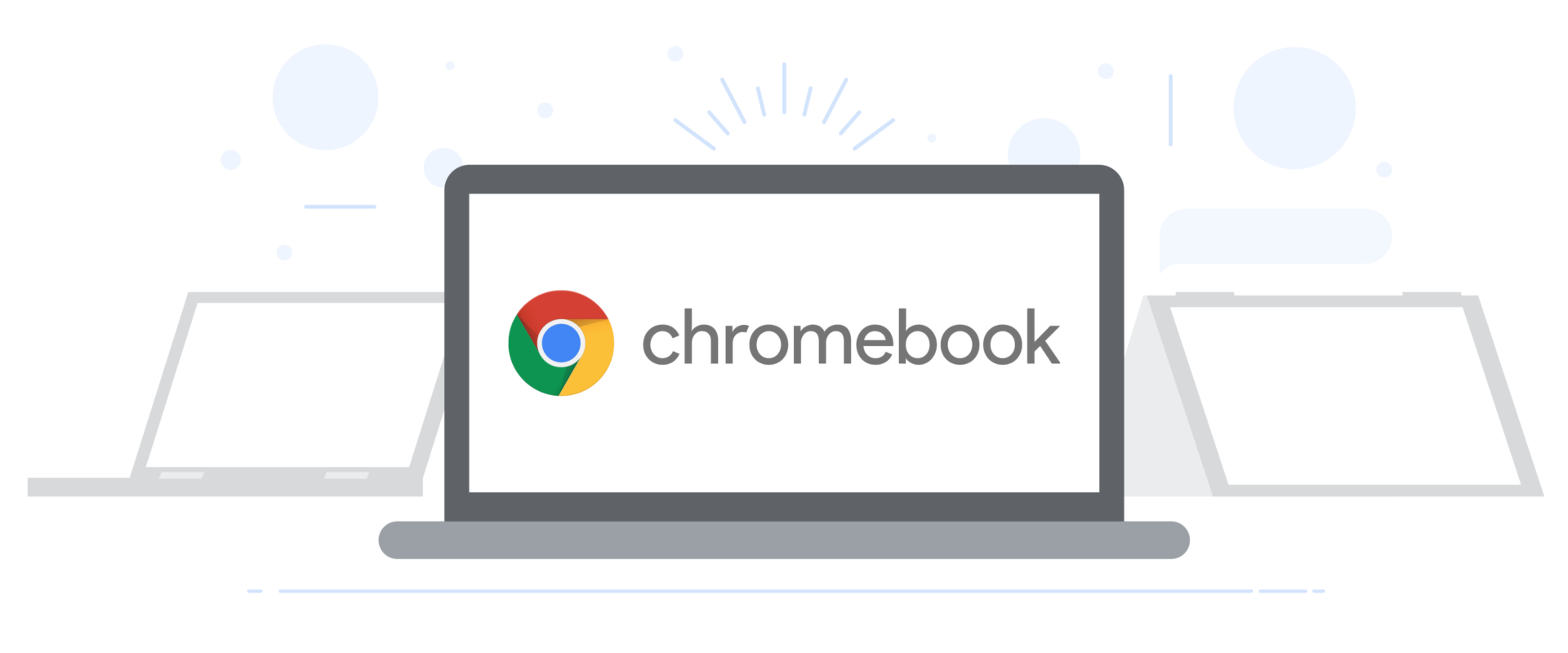






I loved as much as you will receive carried out right here The sketch is attractive your authored material stylish nonetheless you command get got an impatience over that you wish be delivering the following unwell unquestionably come more formerly again since exactly the same nearly a lot often inside case you shield this hike